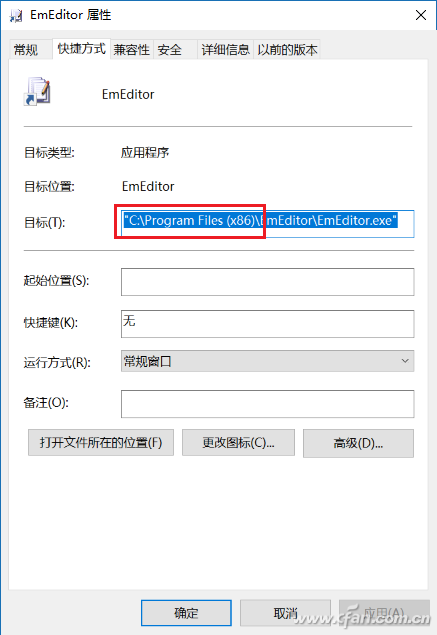Nowadays, when dealing with computer issues, most people fall into one of two camps: either they find a quick fix to get things running again, or they take a more thorough approach by reinstalling the system, cleaning it up, and installing the latest drivers and software. For those who value a clean setup, reinstalling the system is often seen as the best solution. If you’re unsure about what to do next, feel free to ask questions in the comment section, and I’ll do my best to guide you. Once you’ve reinstalled the system, besides setting up your drivers and software, you might also want to adjust various preferences to match your previous setup. In Windows 10, there are even synchronization options that can help you restore your preferred settings after reinstalling. However, restoring everything to its exact state—like customizing your desktop shortcuts and taskbar—can still be quite tedious.

After reinstalling the system, you’ll likely notice that while the core setup is complete, personal touches like your taskbar configurations and desktop icons are still missing. These require manual adjustments to bring them back to how they were before. In Windows, many of these customizations are stored in the registry, which means backing up this part of the registry could save you a lot of time and effort in the future.

To begin, you’ll want to back up the shortcuts that represent your pinned applications on the taskbar. Press Win + R to open the Run dialog, then enter the following path:
%AppData%\Microsoft\Internet Explorer\Quick Launch\User Pinned\TaskBar
Save all the shortcuts located in this folder to a safe place. This will ensure you don’t lose your pinned application icons during any future system reinstalls.

Next, open the Registry Editor by pressing Win + R again and typing "regedit." Navigate to:
HKEY_CURRENT_USER\Software\Microsoft\Windows\CurrentVersion\Explorer\Taskband
Right-click on "Taskband" and choose "Export" to create a backup of this section of the registry along with your taskbar shortcuts.
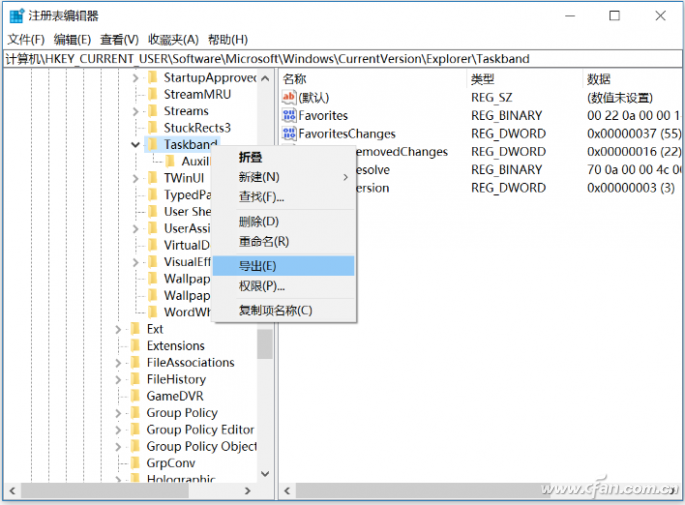
Once you’ve installed a fresh operating system, simply import the backed-up registry file into the new system and copy the saved shortcuts back to the same folder. After logging out of your current session or restarting your computer, you’ll find that your taskbar has been restored to its previous arrangement and settings.
Keep in mind though, restoring the taskbar only brings back the appearance and layout of your customizations. To make the programs work again, you’ll still need to reinstall them manually. Don’t forget this crucial step!